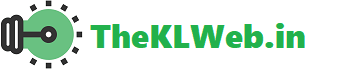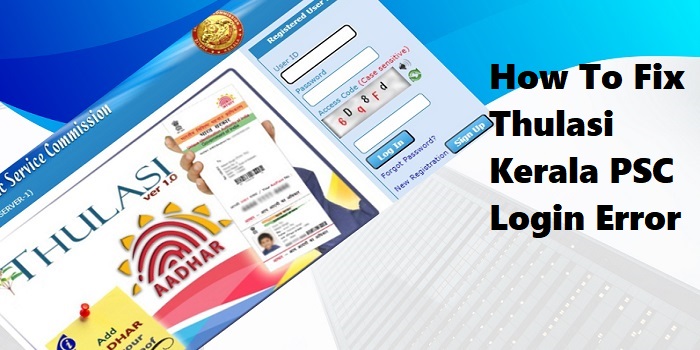പല ജീവനക്കാരും തുലസി കേരള പിഎസ്സി ലോഗിൻ പോർട്ടലിൽ ലോഗിൻ ചെയ്യാൻ ശ്രമിക്കുമ്പോൾ പിശക് നേരിടുന്നുണ്ടെന്ന് പറയുന്നു. നമുക്ക് അറിയാവുന്നതുപോലെ, ദശലക്ഷക്കണക്കിന് ആളുകൾ ഒരേസമയം ഈ പോർട്ടൽ ഉപയോഗിക്കുന്നു. അതുകൊണ്ട് ഔദ്യോഗിക വെബ്സൈറ്റിലേക്ക് വലിയൊരു ട്രാഫിക് ഉണ്ടാകുകയാണ്.
ഈ പോസ്റ്റിൽ ഞാൻ തുലസി കേരള പിഎസ്സി പോർട്ടലിൽ ലോഗിൻ പിശക് എങ്ങനെ പരിഹരിക്കാമെന്നത് പങ്കുവെക്കുന്നു. നിങ്ങൾ എന്റെ മാർഗ്ഗനിർദ്ദേശങ്ങളും ട്രബിൾഷൂട്ടിംഗ് ടിപ്പുകളും പിന്തുടരുകയാണെങ്കിൽ, സർവർ ഡൗൺ ആകുന്നില്ലെങ്കിൽ പിശക് ഇനി ഉണ്ടാകില്ല.
നിങ്ങൾക്ക് സാങ്കേതിക വിഷയങ്ങളിൽ പരിചയമുണ്ടോ എന്നോ ഇല്ലെന്നോ പ്രധാനമല്ല – ഈ ഗൈഡ് എല്ലാവർക്കുമുള്ളതാണ്.
തുലസി കേരള പിഎസ്സി ലോഗിൻ പിശക് പരിഹരിക്കുക
ആദ്യം, ഇന്റർനെറ്റ് സേവനദാതാവുമായി ബന്ധപ്പെട്ട പ്രശ്നങ്ങൾ, ലോ വൈഫൈ സിഗ്നൽ തുടങ്ങിയ സാങ്കേതിക കാരണങ്ങൾ പരിശോധിക്കേണ്ടതുണ്ട്.
ഇന്റർനെറ്റ് കണക്ഷൻ ശക്തവും സ്റ്റേബിളും ആണോയെന്ന് പരിശോധിക്കുക

നിങ്ങളുടെ വൈഫൈ അല്ലെങ്കിൽ ഈഥർനെറ്റ് കണക്ഷൻ ദുർബലമാണെങ്കിൽ, പിഎസ്സി പോർട്ടലിൽ ലോഗിൻ ചെയ്യുമ്പോൾ പിശക് വരാൻ സാധ്യതയുണ്ട്. സർവറിൽ എപ്പോഴും ഉയർന്ന ട്രാഫിക് ഉണ്ടാകുന്നതിനാൽ, സ്ഥിരതയുള്ള ശക്തമായ ഇന്റർനെറ്റ് വേണം.
മോഡത്തിൽ ഉള്ള സ്റ്റാറ്റസ് എൽഇഡി ലൈറ്റ് സ്റ്റേബിളാണോ എന്ന് പരിശോധിക്കുക. അതിവേഗം ബ്ലിങ്ക് ചെയ്താൽ കണക്ഷൻ സ്ഥിരതയില്ലെന്ന് മനസ്സിലാക്കാം. മൊബൈലിൽ വൈഫൈ കണക്റ്റ് ചെയ്ത് യൂട്യൂബ് പോലുള്ള ആപ്പുകൾ തുറന്ന് വീഡിയോ പ്ലേ ചെയ്യുക. ബഫറിംഗ് ഉണ്ടെങ്കിൽ, പ്രശ്നം കണക്ഷനിലാണ്.
ഇത് താൽക്കാലികമായ ഒരു പ്രശ്നമായിരിക്കാം, അതിനാൽ ഒരു രണ്ട് മണിക്കൂർ കാത്തിരിക്കാം അല്ലെങ്കിൽ ഇന്റർനെറ്റ് സേവനദാതാവിനെ ബന്ധപ്പെടുക.
Google Chrome ബ്രൗസർ ഉപയോഗിക്കുക

PSC പോർട്ടലിൽ ലോഗിൻ ചെയ്യുന്നതിന് Google Chrome ഉപയോഗിക്കുന്നത് നല്ലത്. Chrome വളരെ വേഗതയുള്ളതും ലഘുവുമായതുമാണ്.
Google Chrome ഉപയോഗിച്ചാൽ തുലസി പോർട്ടലിൽ ലോഗിൻ ചെയ്യാനും നാവിഗേറ്റ് ചെയ്യാനും ലളിതമായിരിക്കും. Firefox, Safari, Opera പോലുള്ള മറ്റ് ബ്രൗസറുകൾ പ്രവർത്തിച്ചേക്കാമെങ്കിലും, Chrome ഉപയോഗിച്ച് പറ്റിയില്ലെങ്കിൽ മാത്രമേ അതിലേക്കു പോവേണ്ടത്.
ബ്രൗസർ കാഷ്, കുക്കികൾ ക്ലിയർ ചെയ്യുക
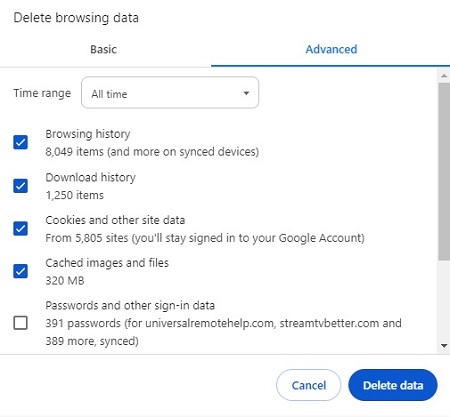
ഓർമ്മയിൽ ഉള്ള പഴയ പേജ് ബ്രൗസർ ലോഡ് ചെയ്യുന്നുവെങ്കിൽ, പുതിയ വിവരങ്ങൾ കാണാനാവില്ല. അതിനാൽ PSC പോർട്ടലിൽ ലോഗിൻ ചെയ്യുന്നതിന് മുൻപായി കാഷ് ക്ലിയർ ചെയ്യുക.
കുക്കികളിൽ ഉള്ള സെഷൻ കുക്കികൾ അസാധുവാകുമ്പോൾ, പിഴവുകൾ സംഭവിക്കാം. ഒരേ ബ്രൗസറിൽ ഒന്നിലധികം അക്കൗണ്ടുകൾ ഉപയോഗിക്കുന്നത് പ്രശ്നങ്ങൾ ഉണ്ടാക്കും.
Chrome-ൽ കാഷും കുക്കികളും ക്ലിയർ ചെയ്യാൻ എളുപ്പമാണ്. മേൽഭാഗത്തുള്ള മൂന്ന് ഡോട്ടുകൾ ക്ലിക്കുചെയ്ത് Settings > Privacy & Security > Clear browsing data വഴിയിലൂടെ പോയാൽ മതി. എല്ലാം ടിക് ചെയ്ത് ക്ലിയർ ചെയ്യുക.
പ്രൊ ടിപ്പ്: കാഷ് ക്ലിയർ ചെയ്തതിന് ശേഷം കമ്പ്യൂട്ടർ റീസ്റ്റാർട്ട് ചെയ്യുക, ഇത് കൂടുതൽ ഫലപ്രദമായിരിക്കും.
ബ്രൗസറിലെ അനാവശ്യമായ അഡോണുകളും എക്സ്റ്റൻഷനുകളും നീക്കം ചെയ്യുക. അനാവശ്യമായ പ്ലഗിനുകൾ സർവർ കണക്ഷനെ തടസ്സപ്പെടുത്താം.
ഒരു വിൻഡോയിൽ മാത്രം പോർട്ടലിൽ പ്രവേശിക്കുക
ഒരേ ബ്രൗസർ അല്ലെങ്കിൽ വ്യത്യസ്ത ബ്രൗസറിൽ രണ്ട് വിൻഡോകൾ തുറന്നാൽ നിങ്ങളുടെ അക്കൗണ്ട് ഓട്ടോമാറ്റിക് ആയി ലോഗ് ഔട്ട് ആകാം. അതിനാൽ, ഒരു വിൻഡോ മാത്രമേ തുറക്കേണ്ടത്.
പൂർണ്ണമായും ആപ്ലിക്കേഷൻ ക്ലോസ് ചെയ്ത് ഒരു രണ്ടു മിനിറ്റ് കാത്തിരിക്കുക, തുടർന്ന് പുതിയ ബ്രൗസറിൽ വീണ്ടും ലോഗിൻ ചെയ്യുക.
പ്രൊ ടിപ്പ്: രണ്ട് കമ്പ്യൂട്ടറുകളിലോ പിസികളിലോ ഒരേസമയം ലോഗിൻ ചെയ്യാൻ ശ്രമിക്കരുത്.
ക്യാപ്ച ചിട്ടയായും ശരിയായും നൽകുക
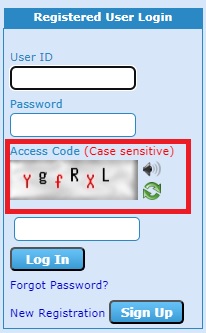
ഉപയോക്തൃ ഐഡിയും പാസ്വേർഡും നൽകുന്നതിനുശേഷം ക്യാപ്ച നൽകേണ്ടത് നിർബന്ധമാണ്. ഇത് Case-sensitive ആയതിനാൽ ക്യാപ്ചയിലുള്ള Capital/Small letters അതേപടി നൽകണം.
ക്യാപ്ച വായിക്കാൻ ബുദ്ധിമുട്ടുണ്ടെങ്കിൽ, Refresh ബട്ടൺ അമർത്തി പുതിയ ക്യാപ്ച ലോഡ് ചെയ്യുക.
മൊബൈൽ ഉപയോഗിക്കുമ്പോൾ Google Chrome മൊബൈൽ ബ്രൗസർ ഉപയോഗിക്കുക, അതിൽ Desktop Mode പോലെ പ്രവര്ത്തിക്കും.
ലോഗിൻ വിവരങ്ങൾ മറന്നോ? പുനസ്ഥാപിക്കുക
തെറ്റായ ലോഗിൻ വിവരങ്ങൾ നൽകുന്നത് പ്രധാന കാരണമാകാം. User ID, Password ശരിയായി നൽകിയിട്ടുണ്ടോയെന്ന് ഉറപ്പാക്കുക.
മറന്നാൽ, “Forgot Password” ക്ലിക്കുചെയ്ത് രജിസ്റ്റർ ചെയ്ത മൊബൈൽ നമ്പറിലോ ഇമെയിലിലോ OTP സ്വീകരിച്ച് പാസ്വേർഡ് പുനഃസജ്ജമാക്കാം.
സർവർ ഡൗൺ/പരിപാലനം നടക്കുന്നു

LDC, LGS പോലുള്ള പ്രധാന പരീക്ഷകളുടെ മുമ്പ് സർവറിൽ വളരെ വലിയ ലോഗിൻ ശ്രമം ഉണ്ടാകാം. അങ്ങനെ സർവർ തകരാറിലാകും. ഈ സമയങ്ങളിൽ ലോഗിൻ ചെയ്യാൻ ശ്രമിക്കുമ്പോൾ പിശക് വരാം.
വെബ്സൈറ്റ് അഡ്രസ് ടൈപ്പ് ചെയ്തതിന് ശേഷം പേജ് ലോഡിങ്ങിൽ വൈകുന്നു എങ്കിൽ, സർവർ തിരക്കിലാണ് എന്ന് മനസ്സിലാക്കാം.
കൂടാതെ, പരിപാലന പ്രവർത്തനങ്ങൾ നടക്കുന്ന സമയത്തും ഇതേ പ്രശ്നം ഉണ്ടാകാം. ഇതൊക്കെ താൽക്കാലികമാണ്, രണ്ട് മണിക്കൂർ കാത്തിരിക്കേണ്ടിവരുമായിരിക്കും.
സംക്ഷേപം
തുലസി കേരള പിഎസ്സി പോർട്ടലിൽ ലോഗിൻ പിശക് പരിഹരിക്കാൻ മുകളിലുള്ള എല്ലാ മാർഗ്ഗങ്ങളും ശ്രമിക്കുക. ജോലിക്ക് അപേക്ഷിക്കാൻ അല്ലെങ്കിൽ ഹാൾടിക്കറ്റ് ഡൗൺലോഡ് ചെയ്യാൻ കഴിയാത്തത് എത്രത്തോളം നിരാശാജനകമാണെന്ന് എനിക്ക് അറിയാം.
ബോണസ് ടിപ്പ്: രാത്രി 12മണിക്ക് ശേഷം ലോഗിൻ ചെയ്യാൻ ശ്രമിക്കുക. ഈ സമയത്ത് ട്രാഫിക് കുറവായിരിക്കും, അതിനാൽ തൽക്ഷണത്തിൽ കണക്ട് ചെയ്യാൻ കഴിയും.
കൂടുതൽ വായിക്കുക:-