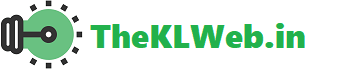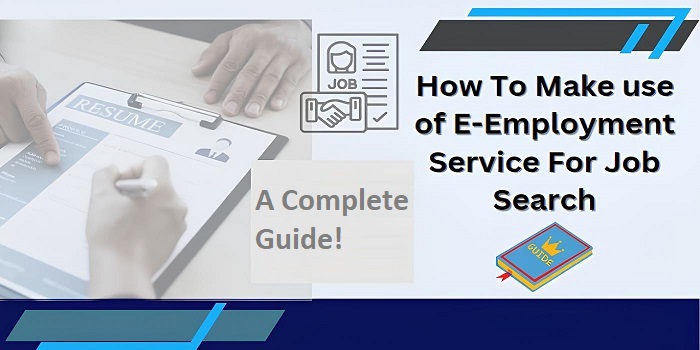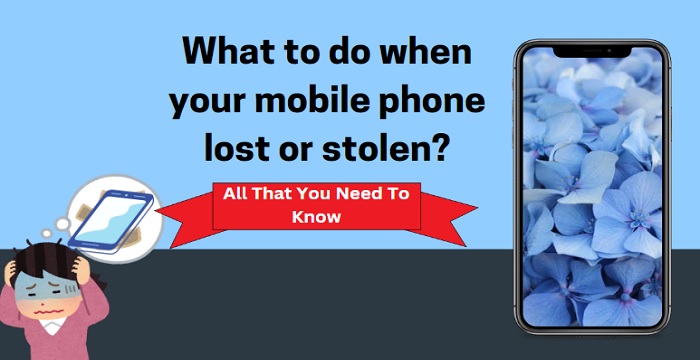If you use a PC more time and want to watch your favorite Malayalam channels on the computer, this is the right post for you. I already wrote a post on all the available Malayalam channels on the Jio TV mobile application.
Here, we’ll use the Jio TV android application to run it on a PC with the help of an Android emulator software application on a personal computer. You can play on both desktop and laptop computers.
You do need not any technical knowledge to run this experiment and stream the channels with your PC. I’ll share the exact step-by-step instructions here.
How to play Malayalam channels on PC
First of all, you should be ready with some credentials, software, and hardware.
Requirements
- Windows PC
- Jio TV app login ID and password (Jio SIM users will have)
- Bluestacks Android emulator software
- A Solid internet connection
Install an Android emulator on your Windows PC
I recommend you download and install the Bluestack Android emulator software application. It is free and can be downloaded from their official website at https://bluestacks.com
Alternatively, you can download the Nox app player. But Bluestack is my choice because it is easy to operate.
When installing the software, you have to choose the latest version that is suitable for the Windows PC. Your PC may be 32 32-bit or 64-bit operating system. Keep this fact in mind.
Launch the Bluestacks software
Open the Bluestacks Android emulator application by double-clicking on the app icon from the desktop. This app will act as an Android platform to run the Android application on your computer.
By default, the Google Play Store app will be installed on it.
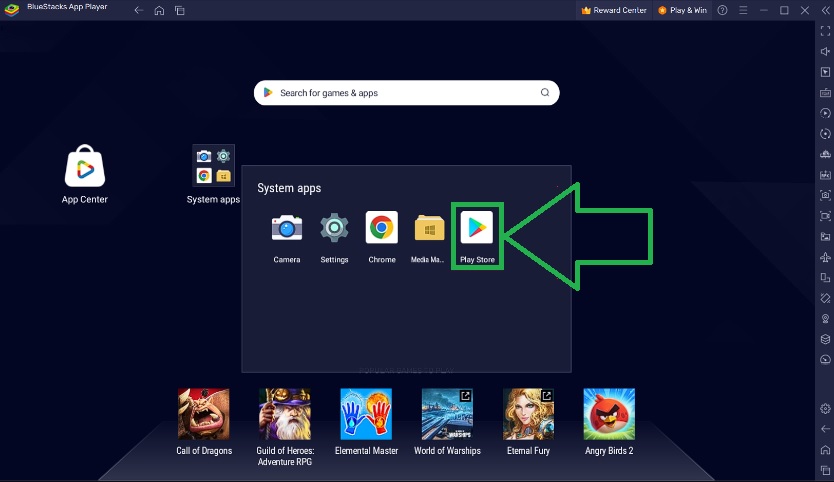
Open the Play Store and log in with your Gmail ID and password. After that, search for the Jio TV on the search bar of the Play Store. It will list the application.
Click on the Install button to install the Jio TV app on the Bluestack Android emulator.
Login to Jio TV with your Jio number or ID
Double-click on the Jio TV app listed on the Bluestacks. It’ll open the Jio TV app.
Login with your Jio ID and password. Or you can log in with OTP.
Now you have got access to the Jio TV app. The app interface will look exactly like the view on our smartphone.
I hope you can access the channels thereafter.
From the drop-down menus, select Malayalam as the language. It’ll list all the 51 Malayalam channels. Click and play what channel you want to stream on the computer.
Maximize the window for full-screen
The software window will be small by default. Click on the maximize icon on the top right corner to get the full screen. This will fit the entire screen into your PC’s screen.
Now watch the channels on your computer.
Alternate Method: Screen mirroring
I have to share one other method too. In this section, we use the screen sharing or mirroring feature on the smartphone to cast the content to the computer PC.
If your PC has a good configuration to run Android emulator applications, the previously mentioned method is best.
Else, you can apply this method.
For this, you have to connect both the PC and the mobile phone to the same WiFi network.
If you are using a Windows 10 or 11, click on the bottom right corner of the screen, specifically on the task bar’s notification icon. Then click on the connect icon and this will search for the nearby devices connected to the same WiFi.
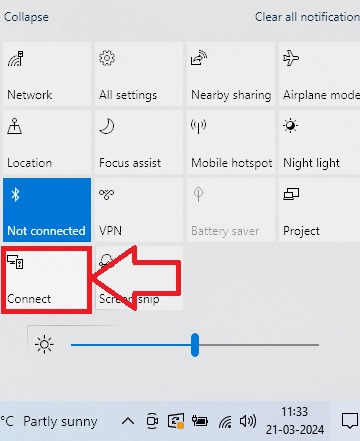
Select your mobile phone from the listed devices. And cast the screen with the PC.
Change channels on Jio TV app on your phone, and watch it on your computer.
Can I use the Bluestack Android emulator to run Malayalam channels on my MAC PC?
Currently, there is no Bluestack Android emulator software application is available to download for MAC OS users.
But I have good news for you.
When you look at their official website, you can see that the Bluestack for Mac computers is on the way. A COMING SOON tab on their page. we can expect the launch of the Android emulator soon.

Alternatively, use the Nox app player for Mac OS
If you can’t wait for Bluestack’s Mac-supported Android emulator to be released, I have a great suggestion for you.
Bignox.com has it’s Android emulator for the Mac OS users. A highest-performance application that is developed to play mobile games on Mac PC.
Download the free app from the following link https://www.bignox.com/blog/tag/mac/
If you are using the Mac versions of Mac Sierra 10.12/10.11, the available version is most suitable.
The working method is the same as the Bluestack application, but there will be differences in the user interface.
Watch Malayalam channels on PC with Yupp TV (Using a browser)
If you are not interested in installing a free Android emulator on your PC fearing that it will slow down your low-configuration PC, there is a super easy method to get almost all Malayalam channels on your computer.
Yupptv.com allows you to get live and telecasted shows on your PC with the help of a web browser. You have to sign up with the website using your Gmail address. This contains ads, but you can remove the intriguing content while purchasing their premium plan.
In this way, you can not only get your Malayalam channels, but can watch other language channels like Tamil, Kannada, Telugu, HIndi, etc.
Hope this helps you more.
Summary
I have mentioned two methods here to get the Malayalam channels on your computer screen. If you want the channels playing on PC without any noise, just use the first method by using the Android emulator app aka Bluestacks app player.
One of the disadvantages of the second method, the screen mirroring option is that you cannot use the smartphone while watching. If any phone calls come, it may lose the connection although the Jio TV has a picture-in-picture feature.
Read more:-